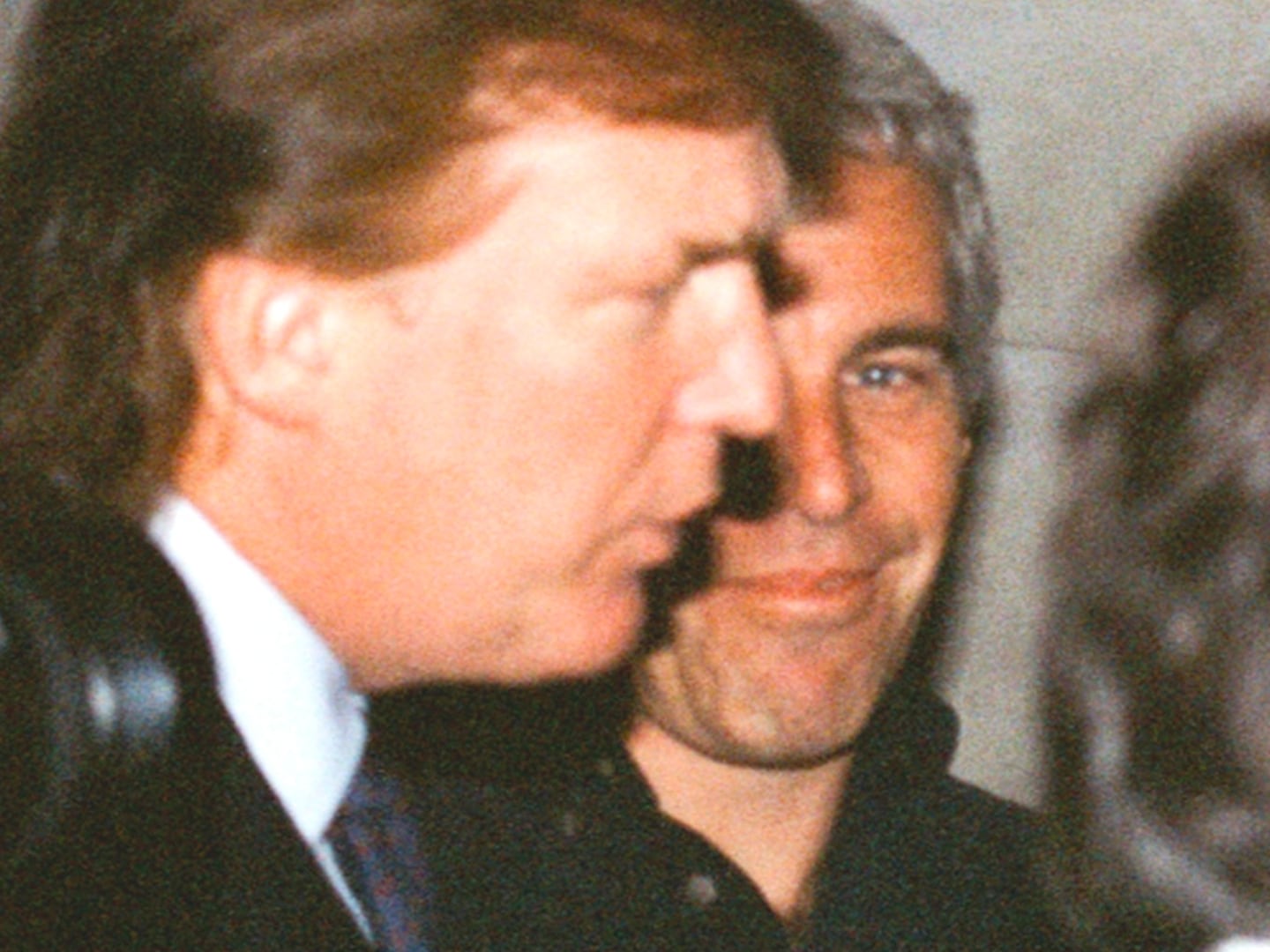Released in September 2008, Google’s Chrome Internet browser has wasted no time in dominating the Web. It was swiftly adopted by users looking for a cleaner, more intuitive interface for visiting their favorite websites. By May 2012, Chrome had surpassed Microsoft’s Internet Explorer, claiming 310 million users and nearing 40 percent of all Internet browser users.
Today, according to W3Schools, a popular web developer information website, Chrome users make up 54.1 percent of all Internet users who visit a major browser (a list which also includes IE, Firefox, Safari, and Opera). It’s a rate that continues to grow.
For most, it’s a simple user experience. You open your browser, check your email, maybe read The Daily Beast, check Facebook, and sign off. But for some Chrome power users, like yours truly, there exists a suite of available Chrome extensions that can make all the difference.
I’m here to tell you my favorites.
Simply download these nine Chrome extensions to hack your Internet browsing experience and make it better, faster, and more secure. And if you’ve got a few favorites of your own, I’d love to hear all about them in the comments.
1. Keep your web surfing experience ad-free with Adblock Plus.
The pitch: “Enjoy surfing the web without obtrusive ads cluttering your screen!” Adblock Plus is probably the first extension I ever downloaded for Chrome. As someone who is visiting various websites all day long, this one’s a must-have. Said to be the world’s most popular browser extension, the open-source Adblock Plus will block those pesky YouTube video ads, Facebook ads, various web pop-ups, and any intrusive banner you get sick of seeing on your favorite websites. Now we at The Daily Beast are in the ad-supported publishing space, so tools like Adblock Plus actually might keep some dollars out of our pockets—and so I probably shouldn’t even be telling you about this—but this extension is too good to keep from you. More than 10 million fellow users agree.
2. Take those longer articles on the road with Pocket.
The pitch: “The best way to save articles, videos and more.” I used to be a diehard Instapaper user, which let me take the longer-form articles I wanted to read, on the road, so I could read them during my evening commute home. Pocket has the same functionality, but more. With Pocket, you can save entire web pages, videos, and tweets. All the content is displayed beautifully on any device—it works particularly well on my iPad—and is synced from desktop to smartphone in real-time. I also really like the tagging feature, which lets me group #recipes together, or #sports reads, for easy discovery later down the road.
3. Save time and see every photo with Hover Zoom. [*UPDATE: Don't do this. Redditors have taken a closer look at the code in the Dec 17th update and suspect it contains malware that tracks the user's actions across the web. We've therefore removed the link.]
The pitch: “Enlarge thumbnails on mouse over.” Facebook, Twitter, Tumblr, Reddit, Flickr, Amazon, Netflix, Google; the Internet’s biggest websites are full of thumbnails—those tiny photographs that usually give way to bigger photographs if you click on them. The idea behind the Chrome extension Hover Zoom, then, is to make seeing those images a heck of a lot more simpler. Just mouse-over. The thumbnails are enlarged when you move your mouse over each photo, meaning you don’t have to click and open a new page to see it in full size. It’s nice. And it’s really sped up my consumption of photographs on image-heavy websites. I (no longer) love Hover Zoom.
4. Never lose text in a web form again with Lazarus.
The pitch: “Autosaves everything you type so you can easily recover from form-killing timeouts, crashes and network errors.” Lazarus is a god-send. I couldn’t guess how many times I’ve been filling out some form on the web only to have my browser freeze, or my cat accidentally hit the refresh button, only to lose it all. Thanks to this handy extension, that’ll never happen again. Working silently in the background, Lazarus auto-saves everything you are typing just in case you happen to lose it all. It’s all encrypted, and is saved locally on your machine, according to the extension’s listing.
5. Always surf safely with HTTPS Everywhere.
The pitch: “Encrypt the Web! Automatically use HTTPS security on many sites.” Every time you visit a website your computer communicates with a web server on the other end, which is hosting the website. Unless you’re using your email, a bank’s website, or, say, Twitter, the exchange point between your computer and the server is mostly unsecured. Using HTTPS, however, changes that, and makes sure your information is protected and encrypted as you happily surf across the web. Released by the non-profit Electronic Frontier Foundation, in partnership with the Tor project, the extension promises “it will protect you against many forms of surveillance and account hijacking, and some forms of censorship.” Bonus: Aaron Swartz, the open-Internet activist who tragically took his own life in January of this year, gets a “special thanks” from the EFF for his work on the extension.
6. Know who’s tracking you with Ghostery.
The pitch: “Protect your privacy. See who’s tracking your web browsing with Ghostery.” They know when you are sleeping. They know when you’re awake. They know if you’re being bad or good on the Web for goodness sake! Want to know who “they” are? Ghostery makes that possible. Ghostery, the company says, sees the “invisible” web. This means the extension helps you detect all the various “trackers, web bugs, pixels, and beacons placed on web pages by Facebook, Google Analytics, and over 500 other ad networks, behavioral data providers, and web publishers” that follow you as you surf. And in doing so, Ghostery gives you the ability to go dark—or at least helps you watch the watchmen.
7. Turn all those unwieldy tabs into one manageable list with OneTab.
The pitch: “Save up to 95% memory and reduce tab clutter.” I have a confession. I am a chronic sufferer from the too-many-tabs-ititis. What’s that, you ask, healthy Web surfer? A clear indication of my disease is that within minutes of firing up my Internet browser my screen is riddled with as many as 45 “tabs” in the same window. It’s habit. I open one, then open another, then another then another then another and before you know it I’m up to my neck in resource-draining nonsense I’ll never actually read. *takes breath*. That’s why I have OneTab, which converts all those nasty tabs into one easy-to-manage list. You should have it too. Trust me.
8. Always know the meaning of those big words with Google Dictionary.
The pitch: “View definitions easily as you browse the web.” The Google Dictionary extension is pretty self-explanatory. You see a word, but are perhaps unclear as to it’s meaning. And so, you highlight it. Bam! A pop-up appears with the full definition, an option to hear the word pronounced, and a link for “more,” which leads to the word’s definition in the context of Google’s search results. It’s an all-around minimally-invasive plug-in that’s endlessly helpful for people who do a lot of reading on the Web. Next time you encounter “pneumonoultramicroscopicsilicovolcanoconiosis,” you’ll know exactly what to do.
9. You’ll never forget another password again with LastPass.
The pitch: “LastPass is a free online password manager and Form Filler that makes your web browsing easier and more secure.” LastPass is a dream come true. We wouldn’t want to know how many hours of our lives we’ve spent filling in the same credit card number, the same shipping address, our phone, email, password, again and again and again, every website wants the same exact information! With LastPass, that problem is no more. The free extension stores this information locally on your machine, where it’s encrypted, meaning not even LastPass knows what’s being entered into those forms. If you do a lot of online shopping, or signing up for new Websites, this extension should most definitely be in your toolkit.
Those are the nine I’ve been getting the most use out of these days, but there are many, many more. If you have an extension you’d love me to try, leave a note in the comments. I’d love to know. A special thanks to the Redditors in this thread, who got me thinking of doing this post, and John Corpuz, over at Tom’s Guide, whose 40-strong list proved a valuable resource in compiling this shortened group of nine.